There are a number of ways to use Google to save you time. One feature you may not have considered is Labs in Gmail. These are experimental features that enhance the layout, function and features of Gmail. One that you might find particularly useful, especially if you often find yourself replying with the same answer or wanting to let people know that their message has been received, is called Canned Responses.
Take this scenario: You get an email from a parent about an upcoming event. You want to let them know that the information they are requesting is still to be determined. You type a response and hit send. Then you get another. Now you have to re-write the same message, right? Nope. Save time by creating a canned response that you can select easily from the new message window.
Before you can use this feature, you have to enable it in settings. To go to settings, click the gear icon on the right hand side of gmail. From there, choose “settings”.
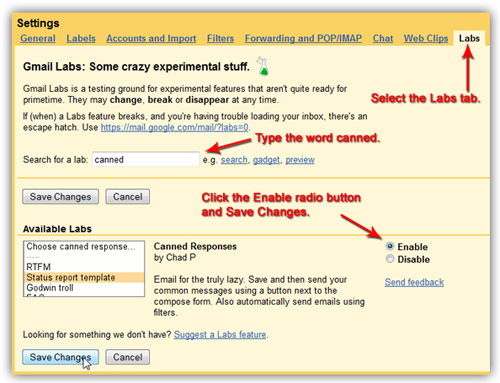
Follow the instructions in the graphic above:
- Select labs
- Search for the word “canned”
- Under available labs, look for “Canned responses”
- Click the radio button that says, “enable”
- Click “save changes” at the bottom.
Now when you start a new message, you should be able to type a message, then click the small triangle in the bottom right hand corner to save it as a canned response. These can be as short or as long as you want.
Do you prefer visual help? Try checking out a video tutorial!
Do you get scared to make too many changes in your settings for fear you won’t be able to change it back? Ask your building librarian for help! We love helping to make your life easier.
No comments:
Post a Comment