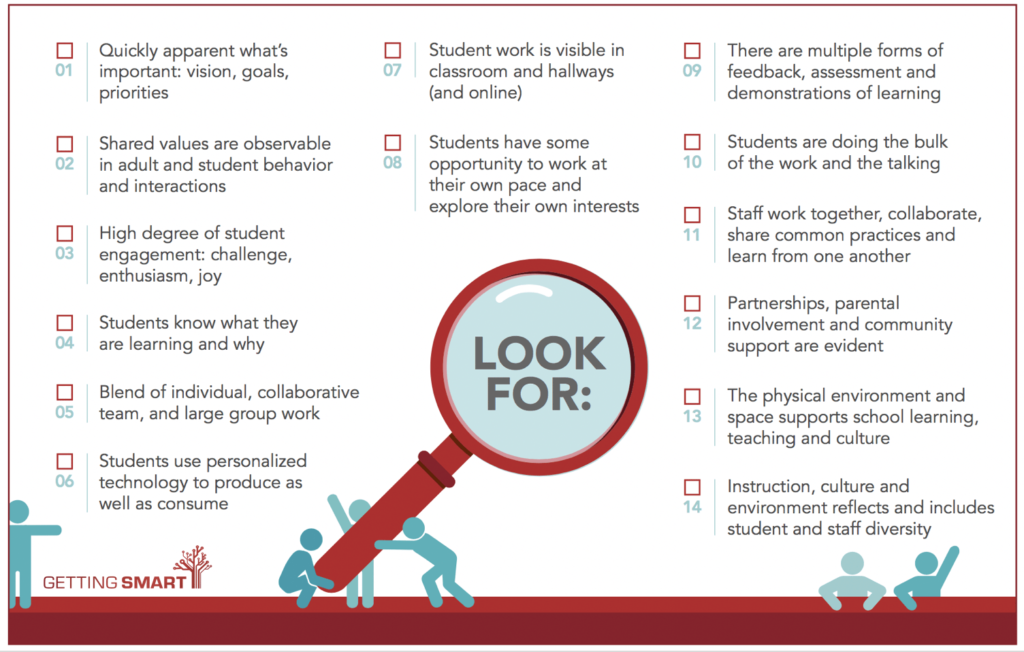I spent the day with some other WR staff members at the MCL Summit in State College, PA. As I listened to students and teachers and administrators from other schools talk about what they are doing and how, I thought about the small ways that we are already empowering our students. Here are some of the great instructional practices that already exist at Warrior Run.
Having students work toward the standard but letting them decide the product. While students might need to work on their writing skills, they are allowed to do so in different forms, from researching a passion project to blogging about a favorite hobby. Being engrossed in the topic allows them to feel that there is a purpose to the activity beyond school. When students make connections to the real world, they stop asking “why do I need to know this?”
Encouraging discussion and debate. In the information age and an era of fake news, students have to be mediators of their digital diet. Being able to distinguish fact from opinion and research from rhetoric will help them refine their synthesis skills in order to venture through the current media and political landscape. As teens struggle to find themselves and define who they are, this can look like challenging a teacher. While respect is necessary, sometimes students are more of an expert on certain topics, especially as the internet makes it possible to develop skills outside a traditional setting.
Transforming the classroom. While a teacher with a board at the front of the room with students in rows is the traditional understanding of a classroom, research suggests that today’s learners, who are constantly connected to the world through their phones, need a wide variety of instructional strategies. Direct instruction has its place, but so do collaborative groups, independent work stations, and other types of blended learning. In order to optimize these strategies, sometimes a classroom transformation is necessary. Elementary teachers are the experts of maximizing the classroom space, with different areas of the class for different tasks. As students grow, the most important aspect is flexibility. I was recently inspired by a number of ideas (see this, this, and this), but I really enjoyed this website for planning the layout.
Encourage risk-taking and failed attempts. Just in the same way that parents or teachers model a love of reading to children by demonstrating that they read for their own enjoyment, teachers can model a growth mindset by sharing their stories of risk-taking and failure with their students. Life is messy and students who realize it won’t be perfect and instead develop resiliency will be more likely to try difficult tasks and succeed. Knowing that a teacher will be there for them when their plans don’t work out creates the necessary self-esteem (and safety net) to be willing to work through complex tasks. My favorite example that a teacher created was an #epicfail wall where students shared their funny attempts that failed.
Creating time for reflection. One of the most important parts of the learning process is reflection. The feedback supplied by a teacher is so much more meaningful when internalized by a student. Think of those moments when you couldn’t stop dwelling on an event - it stuck with you, right? You won’t forget what you learned from that experience. Allowing an opportunity to review the feedback and discuss it with the teacher will encourage students to reflect, but so will modeling. A teacher can share how they reflect by talking aloud about their thinking. When our kids make a mistake, like trying to open their yogurt upside down, my husband will ask, “What did you learn?” While he’s doing it to lighten the mood and make the kids laugh, they instantly reflect on what went wrong. Do they learn? Sometimes.
Many of these ideas are not new to this generation, they are just meaningful experiences that we know develop our students into well-rounded adults. As you reflect on how to incorporate them into your class, take pride in the fact that I was inspired by seeing the work of Warrior Run teachers.